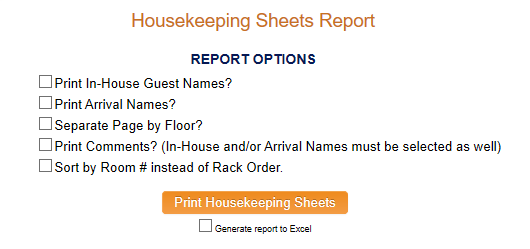Select Housekeeping Sheets Report from the Housekeeping Menu.
Depending on your Skyware Systems set-up, you may or may not have a quick menu option for Housekeeping.
If you can, Select Housekeeping => from the Quick Menu on the left side of the screen, to open the Housekeeping Menu screen.
Or you can reach the Housekeeping Menu using the Full Menu.
Click the icon on the left for the Full menu.
![]()
This will display the Full menu in a tabular form, with four sections, Registration, Status, Cashier and Other.
From the Other Section, select Housekeeping =>.
The Housekeeping Menu screen will open when accessed.
The Housekeeping Menu has two sections, Housekeeping Menu 1 and Housekeeping Menu 2. Housekeeping Sheets Report is in Housekeeping Menu 1.